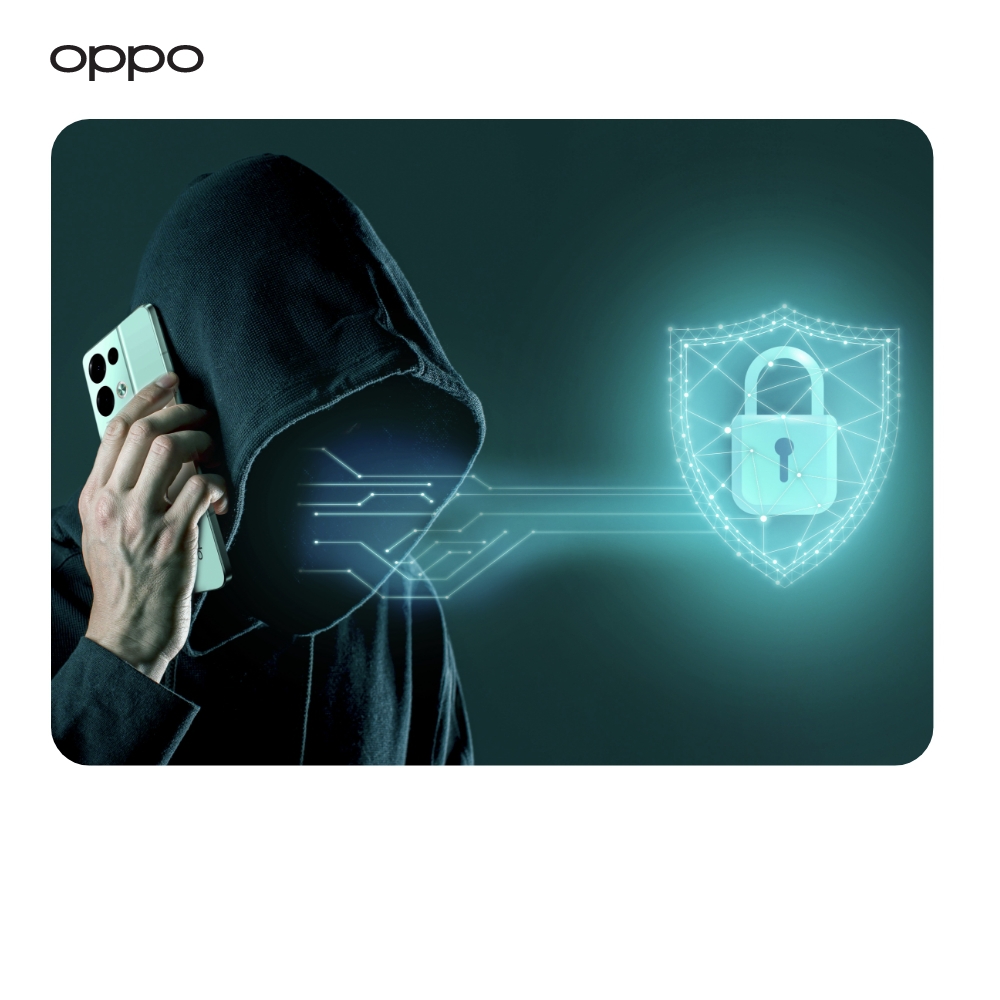How to Automatically Record Phone Calls on Android
How to Automatically Record Phone Calls on Android
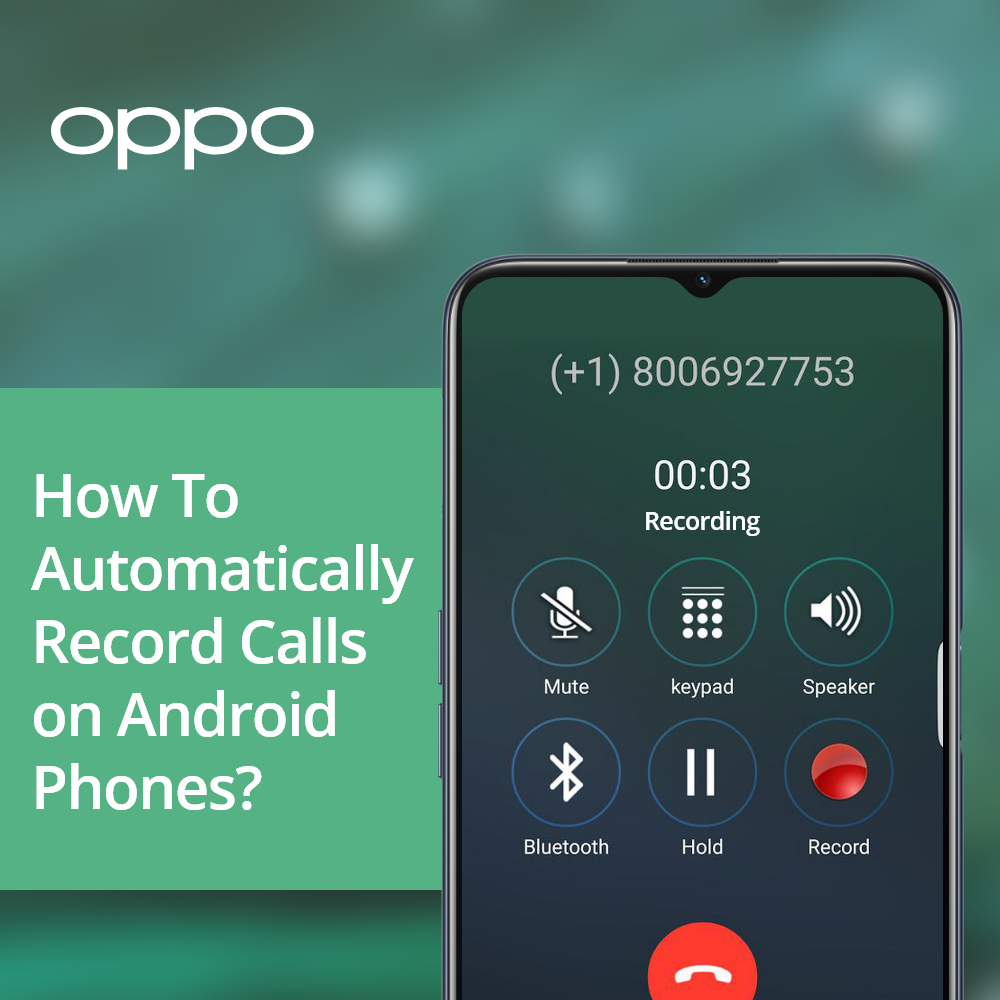
Recording a phone call might not be exactly easy since the latest versions of android have stopped including built-in voice recorder. For some phones, it is still way easier and can be done just with an instant process. There are also number of third-part apps that allow you to record calls very quickly along with other features.
It also depends on the area you live and the restrictions about whether the state has allowed recording calls. This is certainly because for some regions the main concern is privacy and security. Although, still professional conference calls and other important call sessions require recording. Some people also need to maintain their call recording list for professional purposes while other may need for keeping essential memories together.
There are more than one ways that enable common users to record ample amount of phone calls every day. We have listed down the top methods through which you can easily record calls from your android phone.
Google Voice App
The Google voice application enables an easy procedure to record calls. If your phone does not have the Google voice by default, you can go check it out in the Play store to activate it. Follow below steps to record calls whenever you need it
- From the Google Voice setting, go to the “Calls and Incoming call options”. This option will help you get the controls of recording calls anytime even in the middle of it.
- When you receive a call, and you need to start recording just press “4” and the automated voice will inform caller and receiver that it has started recording.
- To end the recording again press “4” from your Dialpad.
- The generated recording will be easily available in the files under the voicemails section. The voice recording may also get emailed to you directly.
Phone by Google
Phone by Google is also an application that should be stored at default in your android phone. However, in case if it is not, you should easily get it on the Play Store and download it from there. This application allows the users to automatically as well as non-automatically record any number of calls. Although, this app might be only available with its features in some regions. While other regions may not allow it based on the restrictions or unavailable latest features, some phones have it pre-installed.
To record Automatically
For recording through this app automatically, you just need to jump on to the app and follow further down steps.
- When you will go on the Phone app, press the three vertical dots on the top right corner. Select “Settings” from underneath the “Call Recording”
- Choose “Always Record” from the options down below. Now you can also choose “Numbers Not Saved”. This will allow you to record any incoming calls even if you haven’t saved them in the contacts.
- Click on Always Record.
You can also specifically choose contacts of which you need to record calls. If you are a professional who needs to record calls only of certain official numbers, there is an option for that.
- From the Call Recording menu, choose the Always Record option and then click the Selected Numbers.
- In the Selected Numbers, click the Always Record Selected Numbers. This will only record when you enter the numbers in it.
- To add specific numbers in the list, you will have to click the + button and then add numbers.
- For every contact that is added, select Always Record option so the call is automatically recorded each time.
To Record by Choice
Not every time one may need to record calls automatically and that may even become irritating. To record calls by your own preference and time period, all you have to do it keep in mind the following doable.
- During the call, there will be a Record button appearing on the screen. By choosing the black dot, click on the Record.
- Once you are finished with the recording, press the red button to stop immediately. This way you can record for the time interval and specific number you need only.
For this, the things to keep in mind are that you can only record calls when they are not mute, on hold or in conference.
To view and listen the recording, go to the recording files from files or Recent history tab. You can then play the recording and use it as an audio.
Third-Party Apps
One of the very effective method to record calls can be by downloading the preeminent apps from Google PlayStore. There are many apps and software tools that are offering advanced features to record calls. In fact, you can also perform additional activities while you are recording your call. Some of the popular apps known for call recording and amazing extra features are listed down here.
- Truecaller.
- Rev Call Recorder.
- Automatic Call Recorder Pro.
- Super Call Recorder.
- Smart Voice Recorder.
- RMC Call Recorder.
- Voice Recorder Pro.
- Call Recorder.
Bottom Line
Recording phone calls may be illegal in some countries as well. But there are lots of important call sessions that one has to record and keep in store. Before applying these methods, make sure your country or region allows recording phone calls or you have the consent. It is most definitely important to keep in check all the precautionary measure.
Some android phones have the preloaded functionality of calls recording. You don’t need to install certain apps or follow few steps to record any calls. If you are checking some of the latest android 5G phones in the market, you must go have a look at the official OPPO Store UK.