Can You Record a Phone Conversation on Phone?
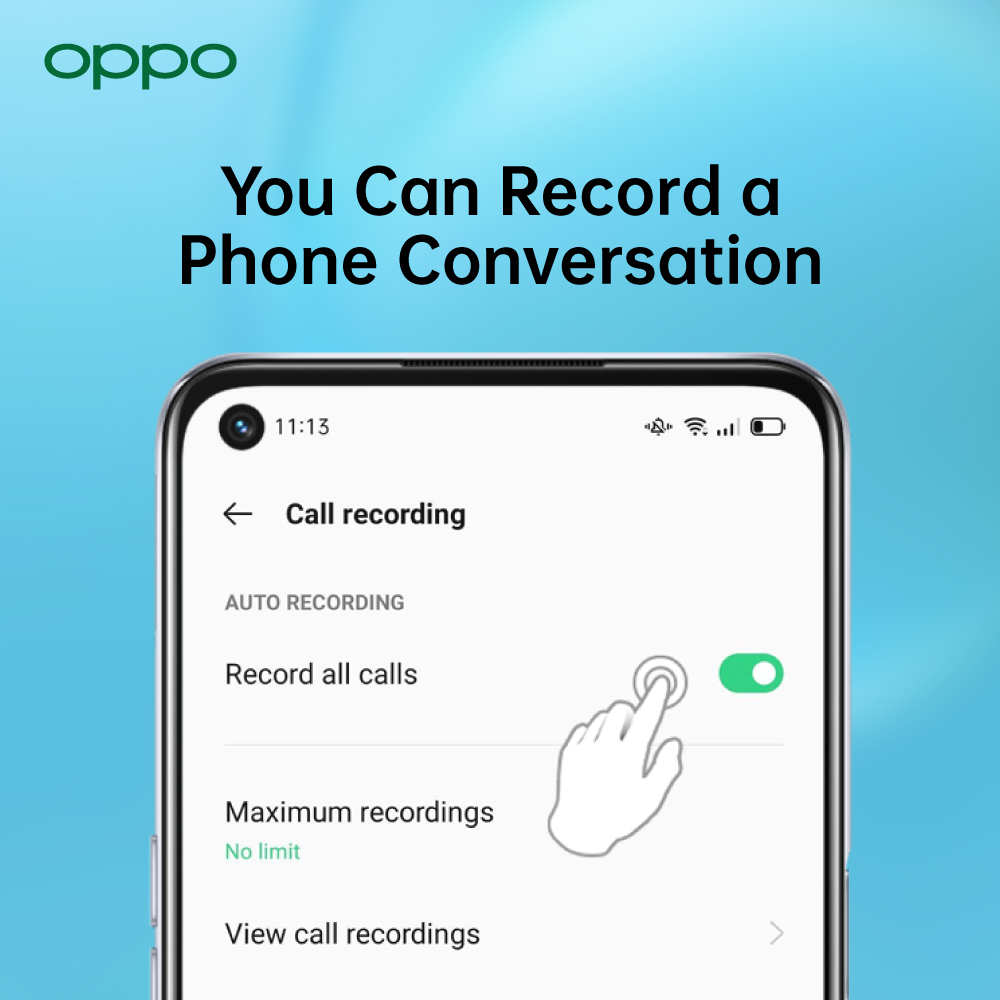
The latest Android phones give you a freedom to do a number of creative things with your phone which were not possible a few years ago. There are times when you wish that you should have saved the conversation you had with someone. You can save a conversation to cherish a memory or to keep a record of something.
There are number of reasons why you would want to record a phone call. If you don’t know how you can record a call on your 5G Android smartphones, then you have come to the right place. We are going to be talking about everything there is to know about call recording on phone. So, take out your pens and notebooks because we are going to be just diving right in.
Can you really record a call?
Well, if you are using Android 9 or higher operating system then you might have some problems in recording the conversation. Google has prevented call recording in these above-mentioned operating systems. Some apps will claim to work but all you get in the recording is either silence or just the few seconds of the end of conversation. Some apps might even work but for that you will be needing to enable the accessibility service for recording apps.
How to Record a call on 5G Android smartphones?
If your phone does not have a built-in feature then no worries, because you can use some of the below mentioned apps for this purpose.
Phone by Google
The Phone by Google app is one of the best when it comes to recording a phone call. But there are some conditions to it as well. The app should be preinstalled in your phone with all the updated features. Your phone should run on Android 9 or a higher operating system. In addition to this, your phone along with carrier and your region should all be able to support the app.
When you open the app, you will see three dots on the top of the screen. Tap on that and go to settings. There you will see a call recording option, just click on it and you will be able to configure the call recording the way you want it. Tap on the record button while you are on the call to record it and just tap on Stop recording whenever you want it to stop. If you are not able to see the call recording option, then it means you will not be able to record the call.
Google Voice
Google voice is another great option for you to record calls on your Android phones. This lets you do voice calls, send voice mails, and record the calls as well. You will be needing to make an account and then route your Google voice number to your phone. Once you have made all the configurations, just answer the call and press 4 to start recording. When you are done with recording press 4 to stop the call recording. Go to the settings and enable call recording to start. But there is one limitation to it as well which is that you can only record the incoming calls and not outgoing calls.
FAQs (Frequently Asked Questions)
How to Record a Call on OPPO Phone?
It is pretty simple to record a call on your OPPO phone. All you have to do is go to the applications and then Dial pad. Once you are there tap on the two dots you see and choose settings. Look for call recording and select it. Then just enable the record all calls.
How Do I Record a Live Conversation on My iPhone?
You can use the Google Voice application on your iPhone as well which will give a freedom to record all your calls in addition to many other features.
How Can I Record a Call on My Phone for Free?
There are a number of great apps for Android and iOS which are free and can help you record the calls. Rev Call Recorder, TapeACall, and CallRec Lite are some of its best examples.
Bottom Line
Well, there you have it, this was the article, and we hope it covered everything you needed to know. These were some simple methods to record a conversation on a call.
If you are looking to buy full day battery life mobile phones then visit OPPO Store and choose from a wide collection, including OPPO Find X3 Pro and OPPO A 94 5G on the amazing deals.






